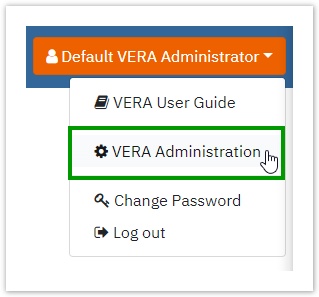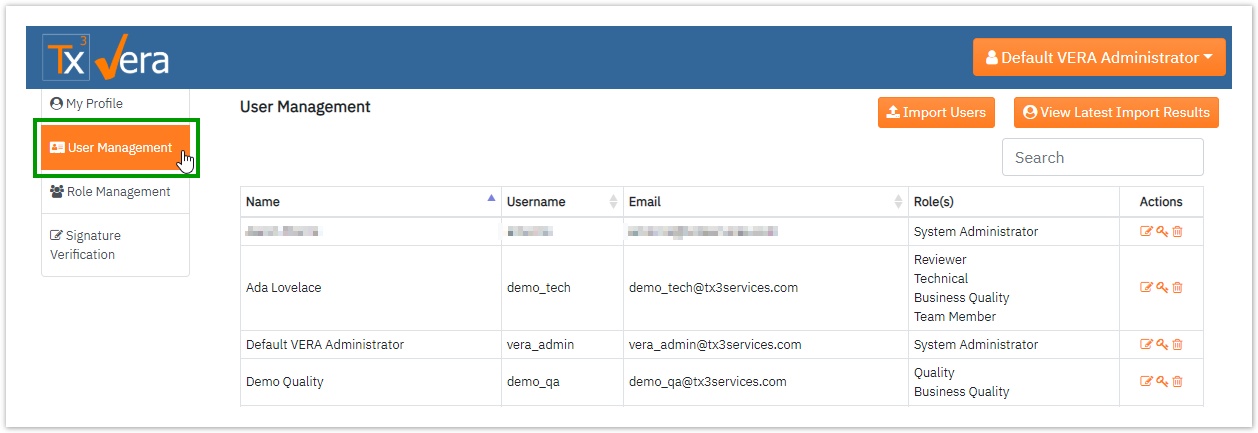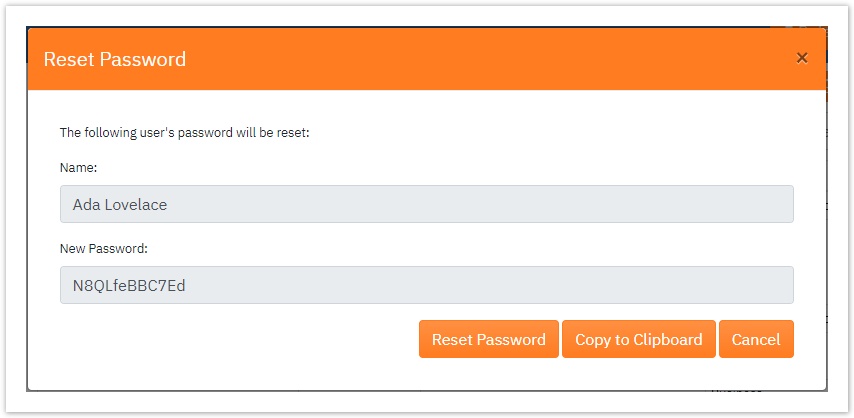- Log into the VERA Web Portal as an Administrator
- Select VERA Administration from the User Dropdown Menu
left navigation panel - Navigate to the User Management section
- Select the Reset Password action for the User Profile that needs the associated password reset
Click
5. In the Reset Password dialog, click Complete Reset Password to set the user's password to the automatically generated value in the New Password field.
| Info |
|---|
...
After clicking Complete Password Reset, the user can select the Copy password to Clipboard option, which will transfer the new password to the clipboard so that the password may be easily and accurately communicated to the user. |