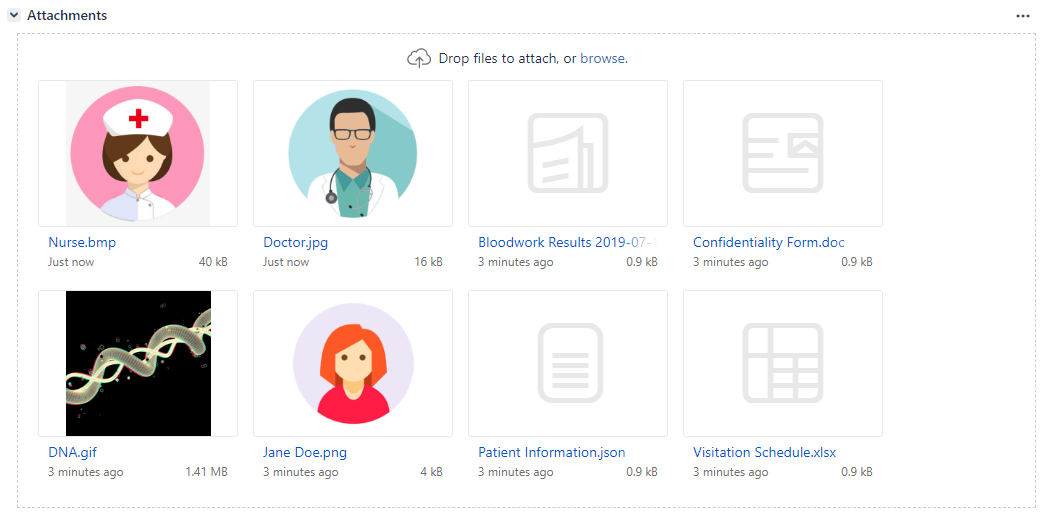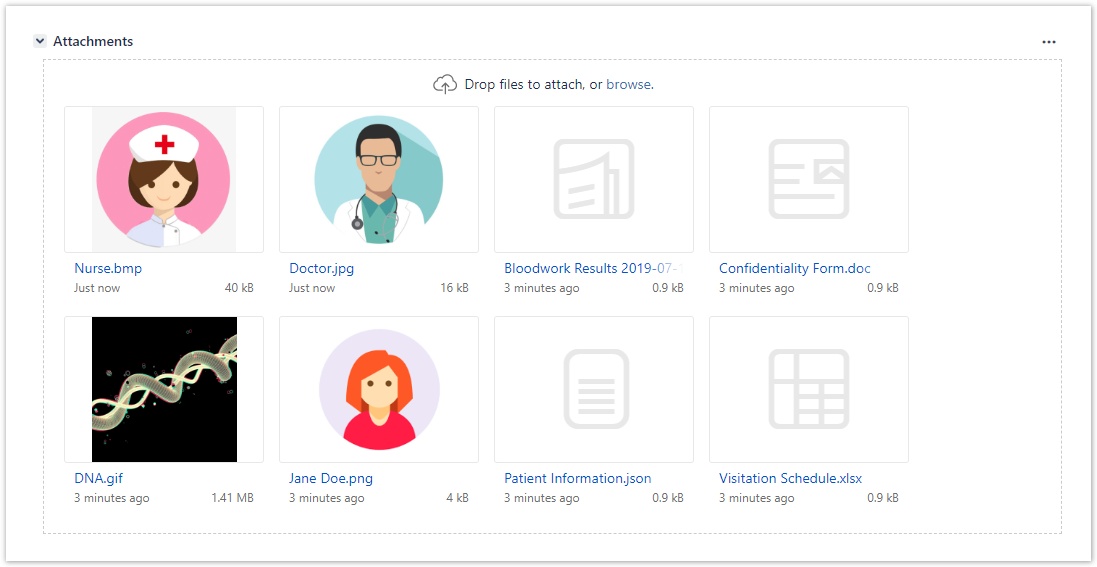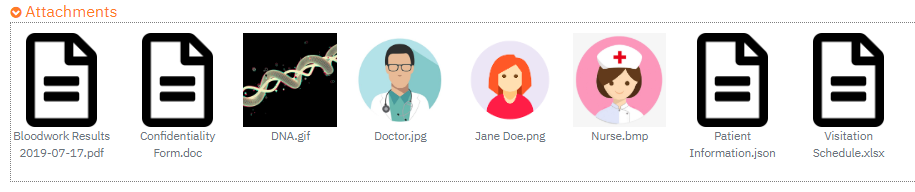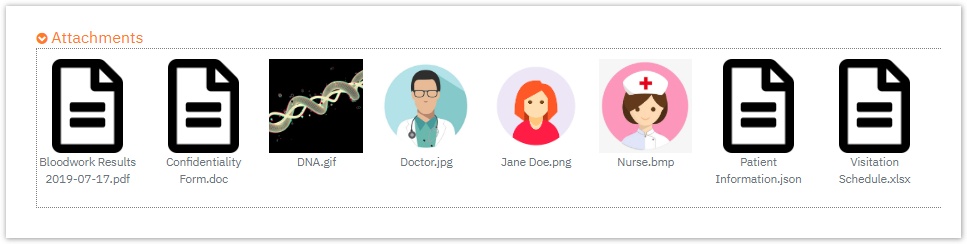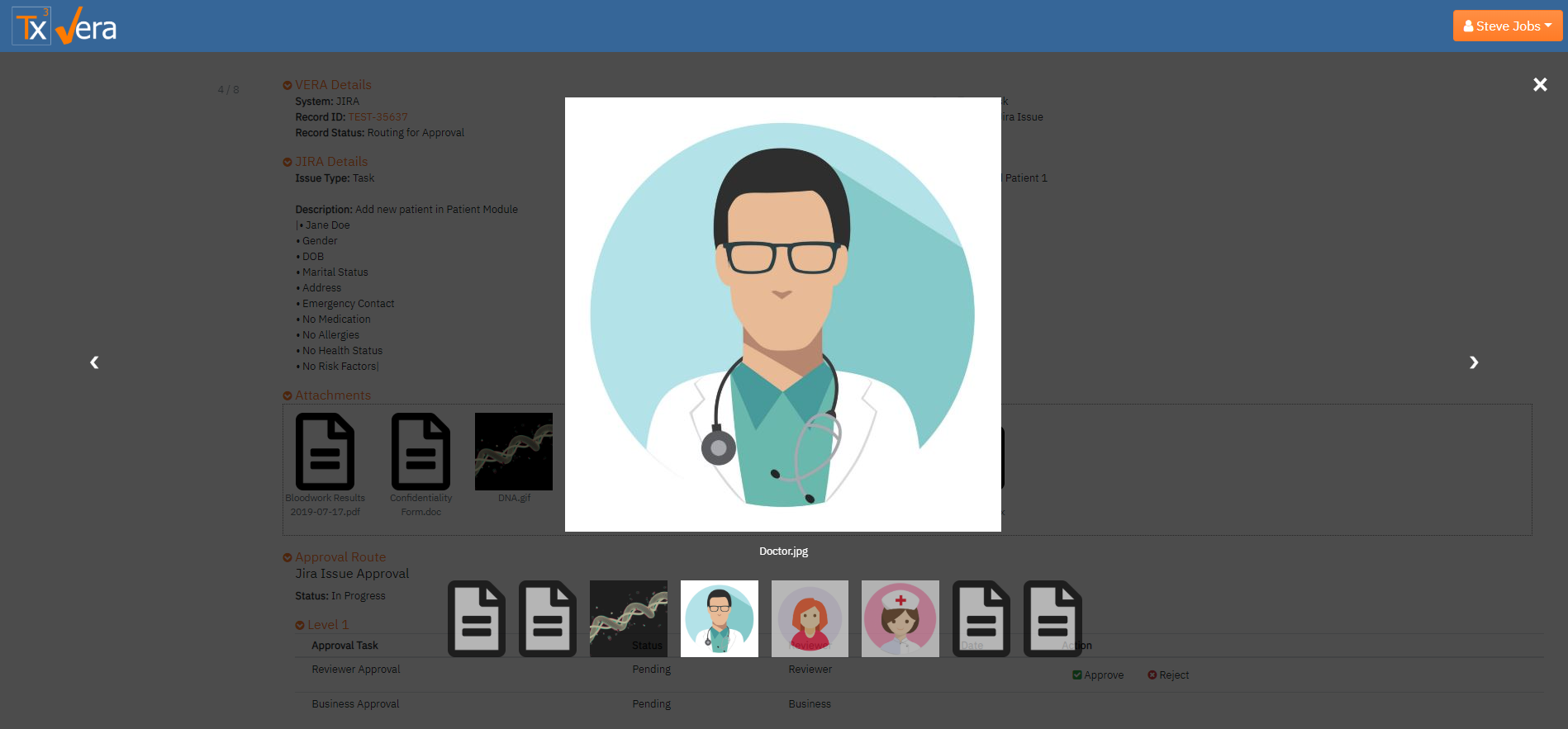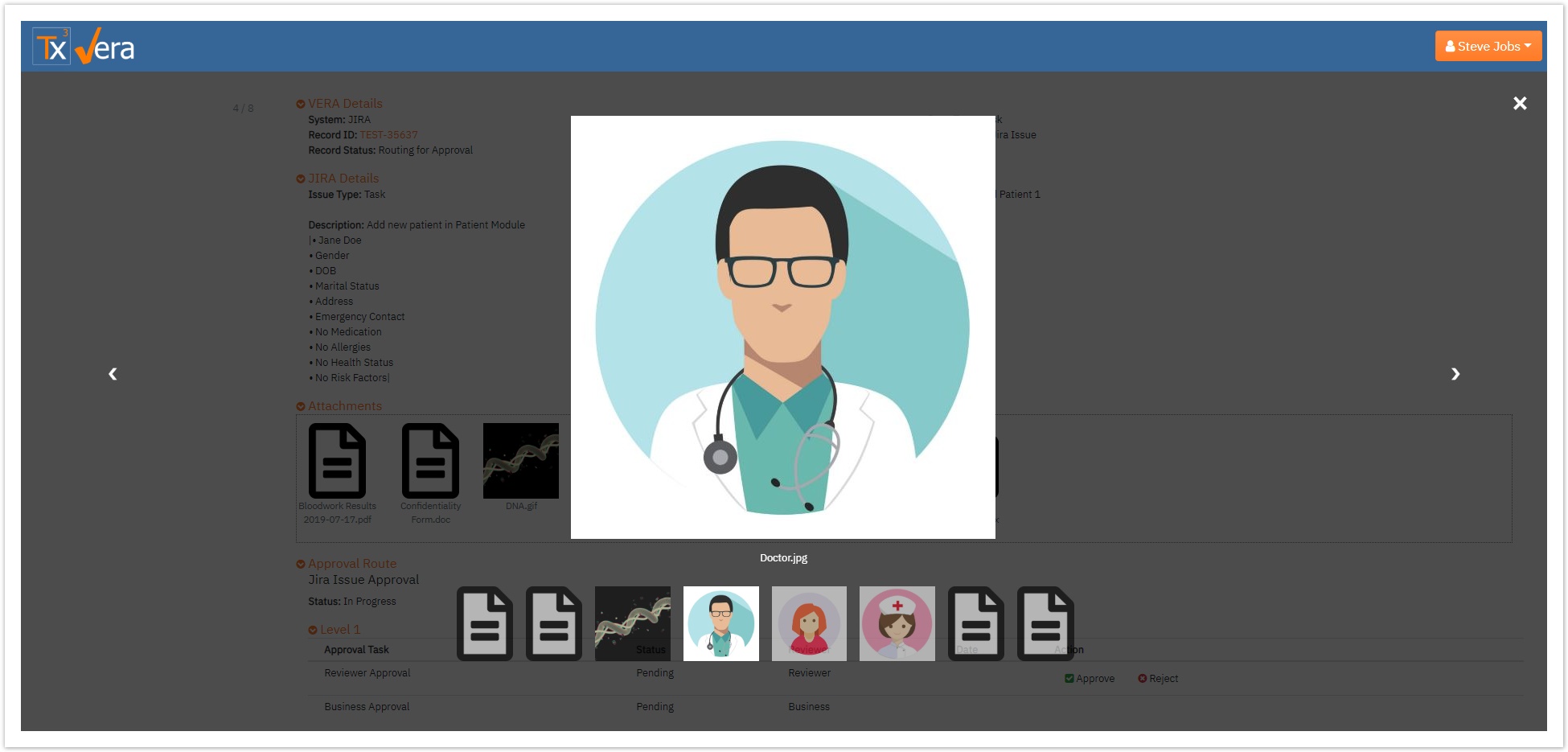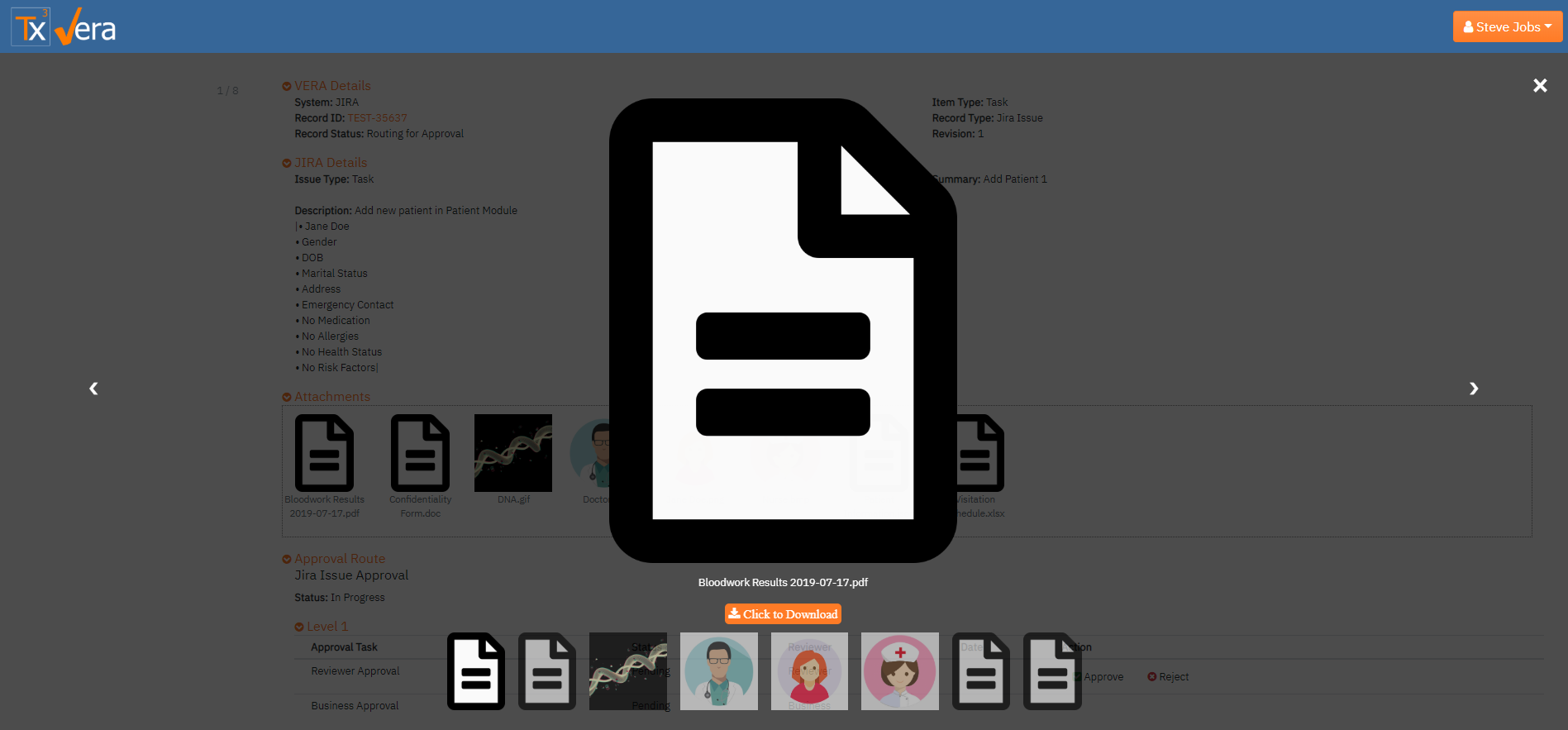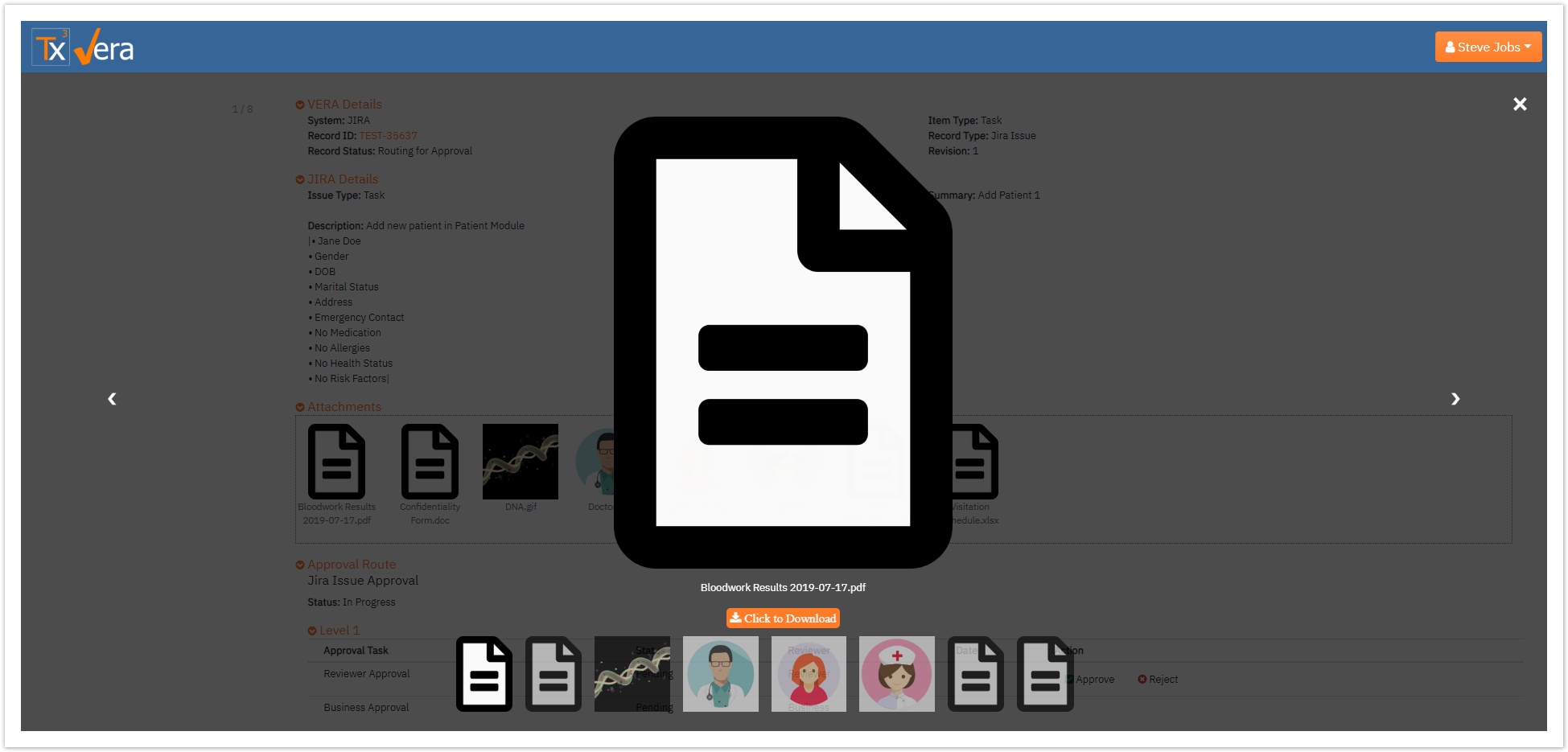...
- Create an issue in Jira
- Edit fields as needed and add attachments in the Attachments section
- Route the record for approval and refresh the page
- Click on an Approval Task link to navigate to the details page in the VERA Web Portal
- Login to the VERA Web Portal
- All attachments will show in the VERA Web Portal Attachments section
- Click on any attachment to activate the image modal
- Navigate between each item by selecting the item on the bottom carousel or by using the left and right arrows
- File types that are not images (i.e. .doc, .pdf, .csv, .xls) will prompt you to download the file for viewing
- Close the modal by clicking the in the top right hand corner