Versions Compared
Key
- This line was added.
- This line was removed.
- Formatting was changed.
Overview
Tx3 VERA Policy Uploader provides the ability to quickly deploy VERA Policy files to multiple ALM projects from a Windows PC. The Policy Uploader connects to ALM and displays all VERA projects organized by Domain or Template. The TDAdmin or Policy Administrator can select policy files on their Windows PC and select VERA projects targeted for policy updates. The Policy Uploader will remove all attachments from the Root Requirement of selected VERA projects and replace them with the selected files.
| Note | ||
|---|---|---|
| ||
| Note: The TDAdmin / Policy Administrator must have an active account in the VERA project to upload policy files. |
Open VERA Policy Uploader
Navigate to VERA Policy Uploader in Windows Explorer and click on vera-policy-uploader.exe 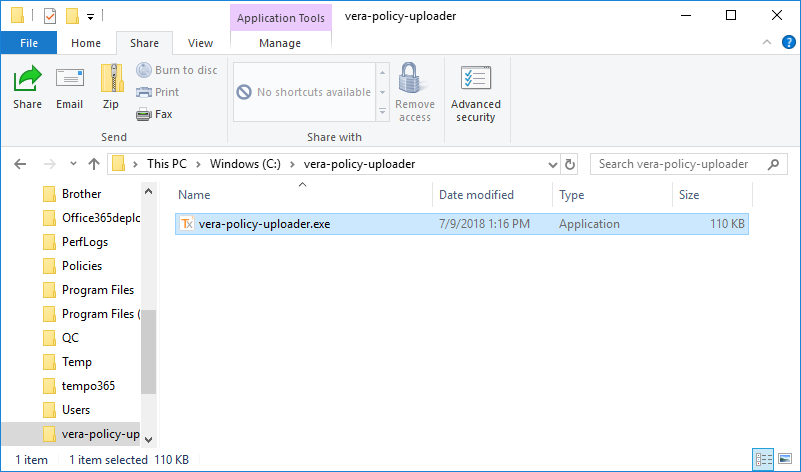
Figure: VERA Policy Uploader executable
The VERA policy Uploader is displayed 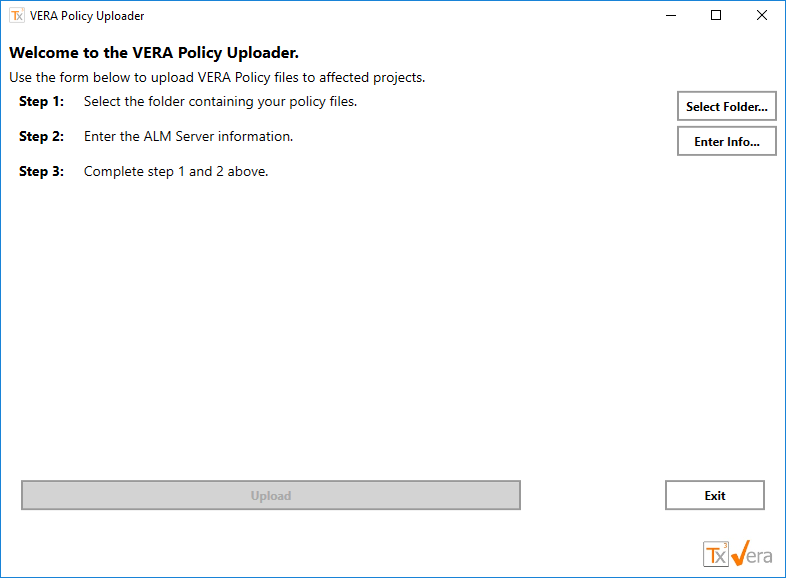
Figure: VERA Policy Uploader Application
| Anchor | ||||
|---|---|---|---|---|
|
Click the Select Folder… button to browse for folder 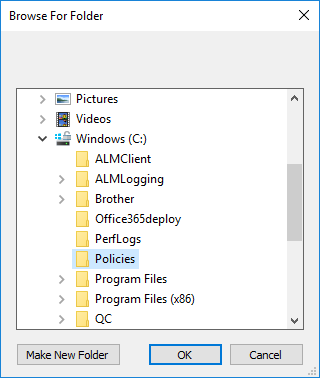
Figure: Select Policy Folder
Select folder and click OK to display folder contents 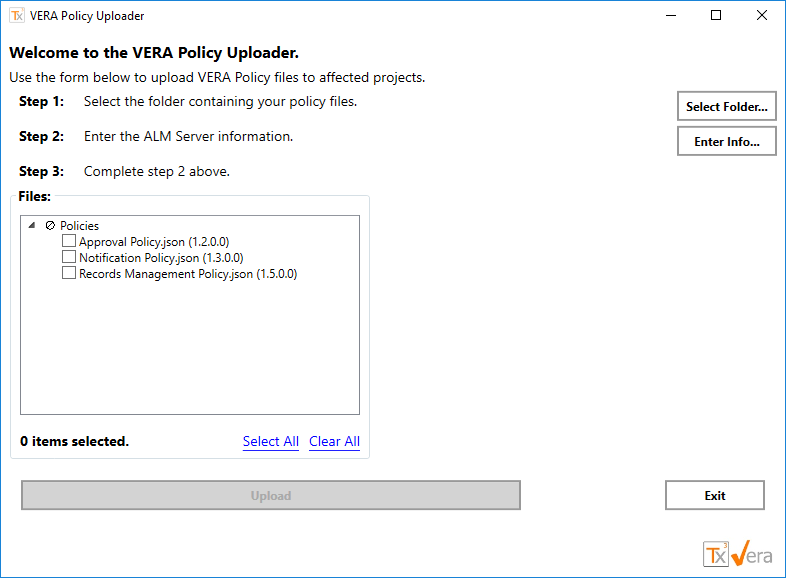
Figure: Select Policy Files
Select the Policy Files to upload
Note: Please select all policy files. The utility removes all attachments and replaces them with selected files. Additional files can be uploaded along with policy files.
| Anchor | ||||
|---|---|---|---|---|
|
Click the Enter Info… button to open ALM Server information dialog 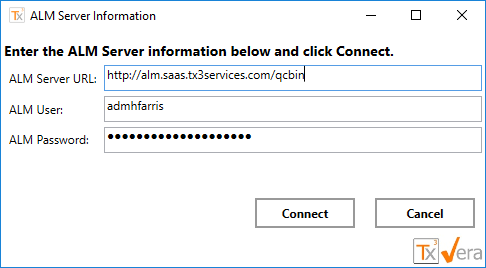
Figure: ALM Server Information Dialog
| Anchor | ||||
|---|---|---|---|---|
|
VERA projects are fetched and displayed by domain 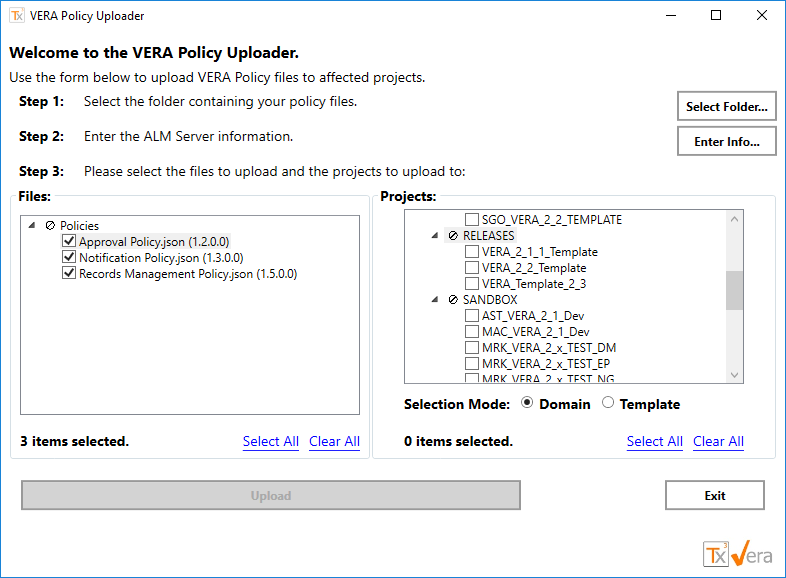
Figure: VERA Projects by Domain
Note: The Policy Uploader displays projects based on the connected user's project membership. The project list is filtered by VERA projects, projects with a Policy Administrator User Group.
Select the Template Selection Mode radio button to display projects by template 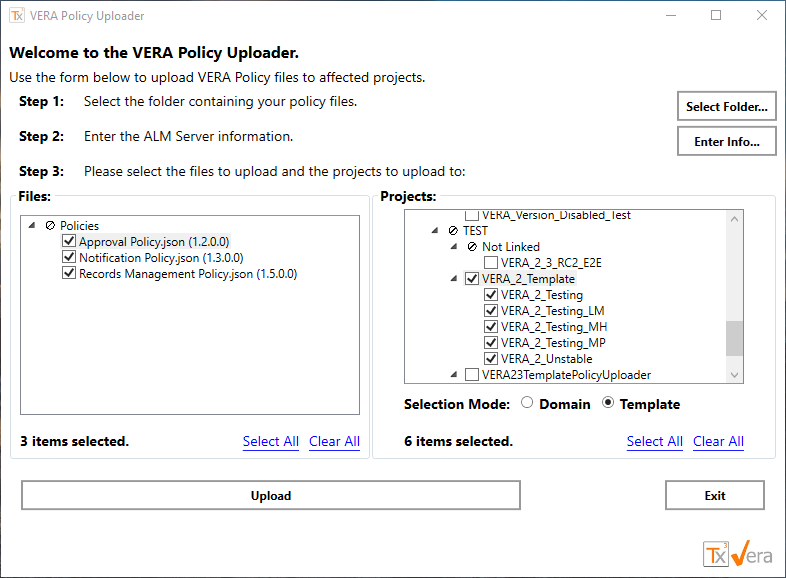
Figure: VERA Projects by Template
| Anchor | ||||
|---|---|---|---|---|
|
Select the VERA projects to update and the click Upload button 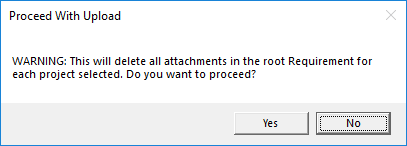
Figure: upload confirmation
Click button Yes to continue or Click No button to cancel operation. A progress bar will be displayed during the upload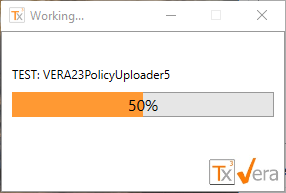
Figure: Policy upload progress
| Anchor | ||||
|---|---|---|---|---|
|
The VERA Policy Uploader application is displayed when the upload is complete. The Upload button is disabled and a link to the upload log file is displayed 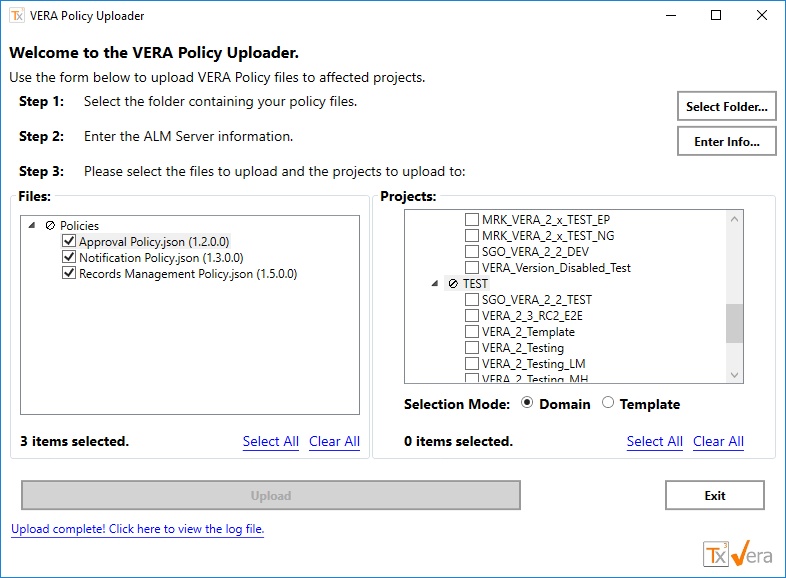
Figure: Policy Upload complete
Click the Upload Complete! Link to view the log file 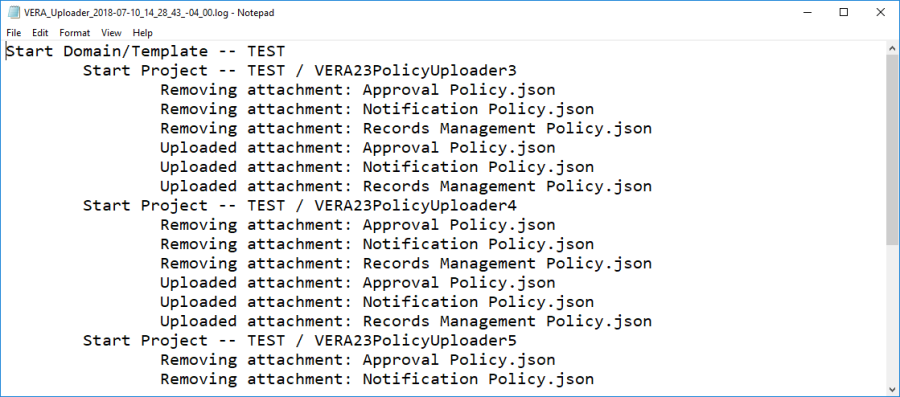
Figure: Log file
Click Exit button to close the application
Table of Contents
| Table of Contents | ||
|---|---|---|
|