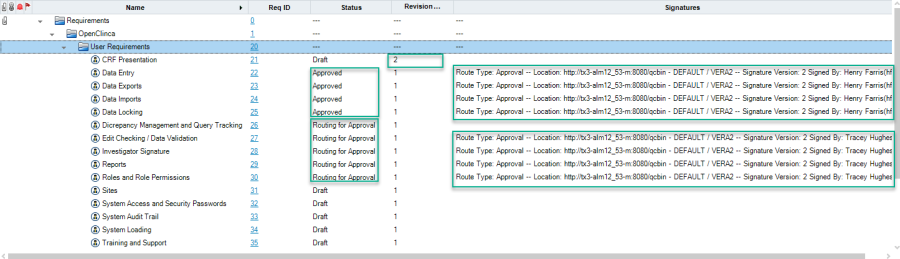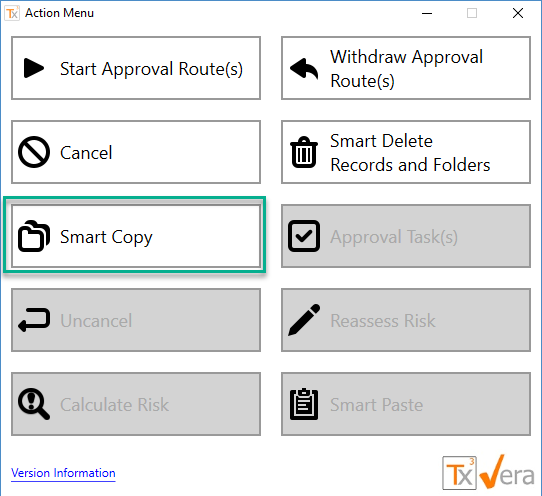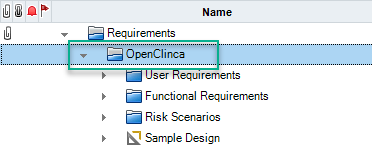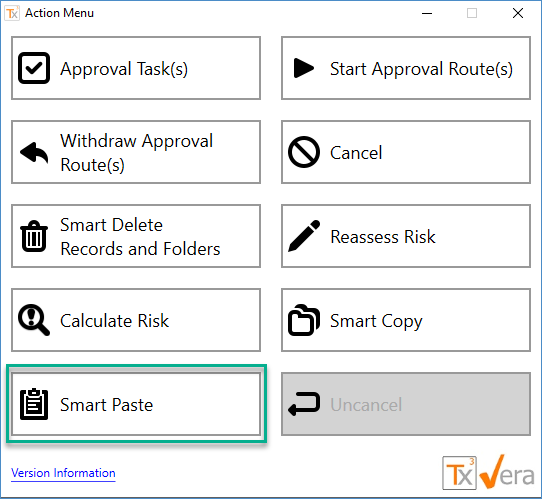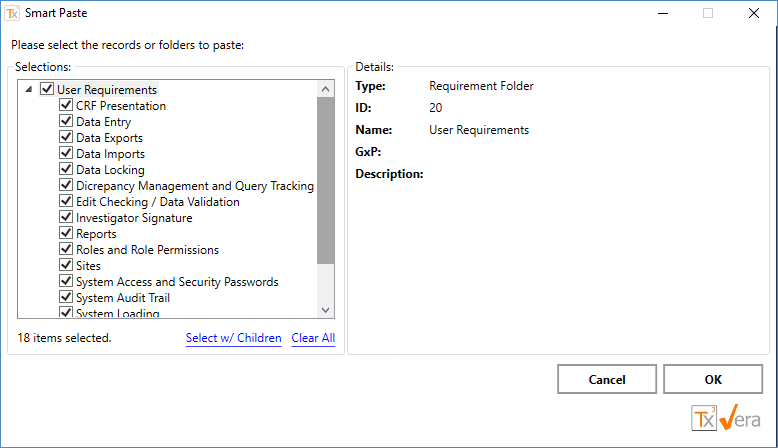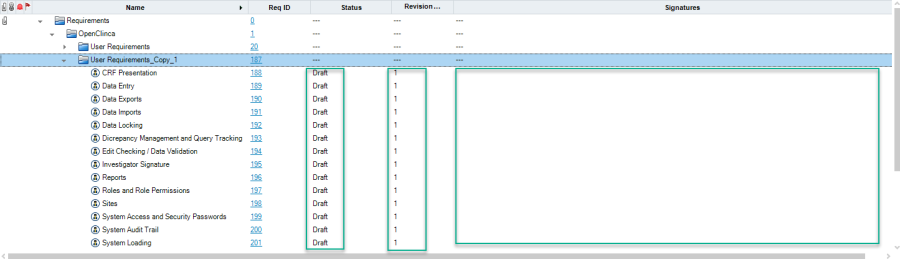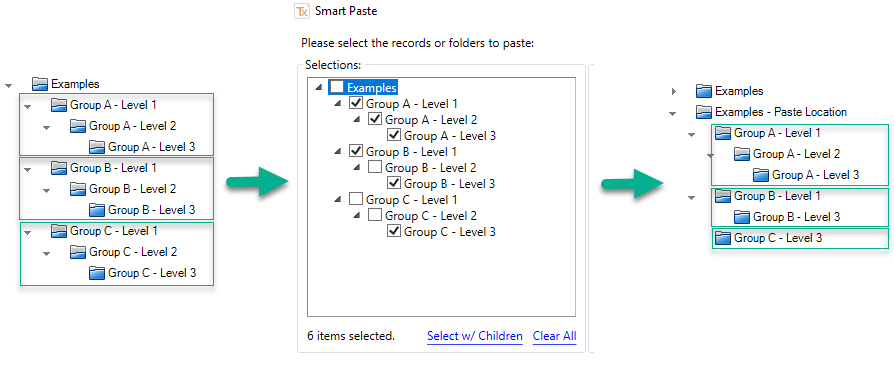The VERA Smart Copy/Smart Paste feature replaces the standard copy and paste commands. Smart Copy/Smart Paste provides two benefits over the standard copy/paste commands:
- Supports copying electronically approved records: Smart Copy/Smart Paste enables users to safely copy records that have electronic signatures, approval routes, revision histories, or any other quality-related data that should not be copied to the new record. When a record is copied using Smart Copy/Smart Paste, VERA selectively copies the record's standard data fields and reinitializes the quality-related fields such as Status, Revision Number, Signatures, etc.
- Selective pasting: Smart Copy allows users to copy an entire folder structure to the clipboard. Then, Smart Paste allows users to selectively paste only certain elements from the clipboard to the paste target. For example, a user can copy a folder with 10 sub-folders to the clipboard, and then only choose to paste 7 out of the 10 sub-folders to the new location.
Using Smart Copy/Smart Paste
Smart Copy
Step 1: Select a record or a folder of records to copy. When selecting a folder, it can contain entities in any number of workflow states.
Figure: This requirement folder contains various records with a variety of workflow states, revision numbers, and electronic signatures.
Step 2: Select Smart Copy from the VERA Action Menu. The selected record or folder is now on VERA's clipboard.
Figure: The Smart Copy button in the VERA Action Menu
Smart Paste
Step 3: Select a target location to paste the records from the clipboard.
Figure: The records on the clipboard will be pasted to the selected folder.
Step 4: Select Smart Paste from the VERA Action Menu.
Figure: The Smart Paste button in the VERA Action Menu.
Step 5: Select the records on the clipboard to paste and press OK.
Figure: The VERA multi-selection dialog shows the records currently available on the clipboard.
The selected records will then be pasted to the target location. The Status, Revision Number, Signatures, Approval Route, Pending Tasks, Revision Reason, Rejection Reason, and other quality-related fields will be reinitialized to their default values. As with normal copying, if any name conflicts are found while pasting, the new records will have a _Copy_n suffix added to their name (in some cases, a unique character string will be used).
Figure : The records were copied as-is, expect that Status is reset to Draft, Revision Number is reset to 1, and there are no electronic signatures on the new records. The folder has a name conflict with the source folder, and so '_Copy_1' is added to the end of the name.
Selective Pasting
Users can selectively choose which entities to paste. When the user selects a parent record with one or more of its children, then the hierarchical structure will be preserved in the copy. If the user selects a child record without selecting its parent record, then the child will be copied without its parent.
Figure: Example of Selective Pasting
In the example above, there are three groups of records (A, B, C) with three levels each (1, 2, 3). When the user selects to paste the folder structure, they do so selectively. For Group A, they select to paste all three levels, and so the Group A hierarchy is preserved in the paste location. For Group B, they select Levels 1 and 3 without Level 2, and so Level 2 is missing in the paste location. For Group C, they only select Level 3, and so it is copied to the paste location without any parents.