Interacting with Entities
Selecting an Entity
VERA allows the user to select an individual entity or a folder of entities for most actions. In order to display the VERA Action Menu, the user should select a requirement, test, test folder, test set, test set folder, run, or defect.
Opening the VERA Action Menu and Selecting an Action
Once the initial entity is selected, the user can click the VERA Action Menu button to display available actions. Depending on the entity selected, the action menu is populated with actions that can be applied to the selected entity and/or any children of the selected entity.
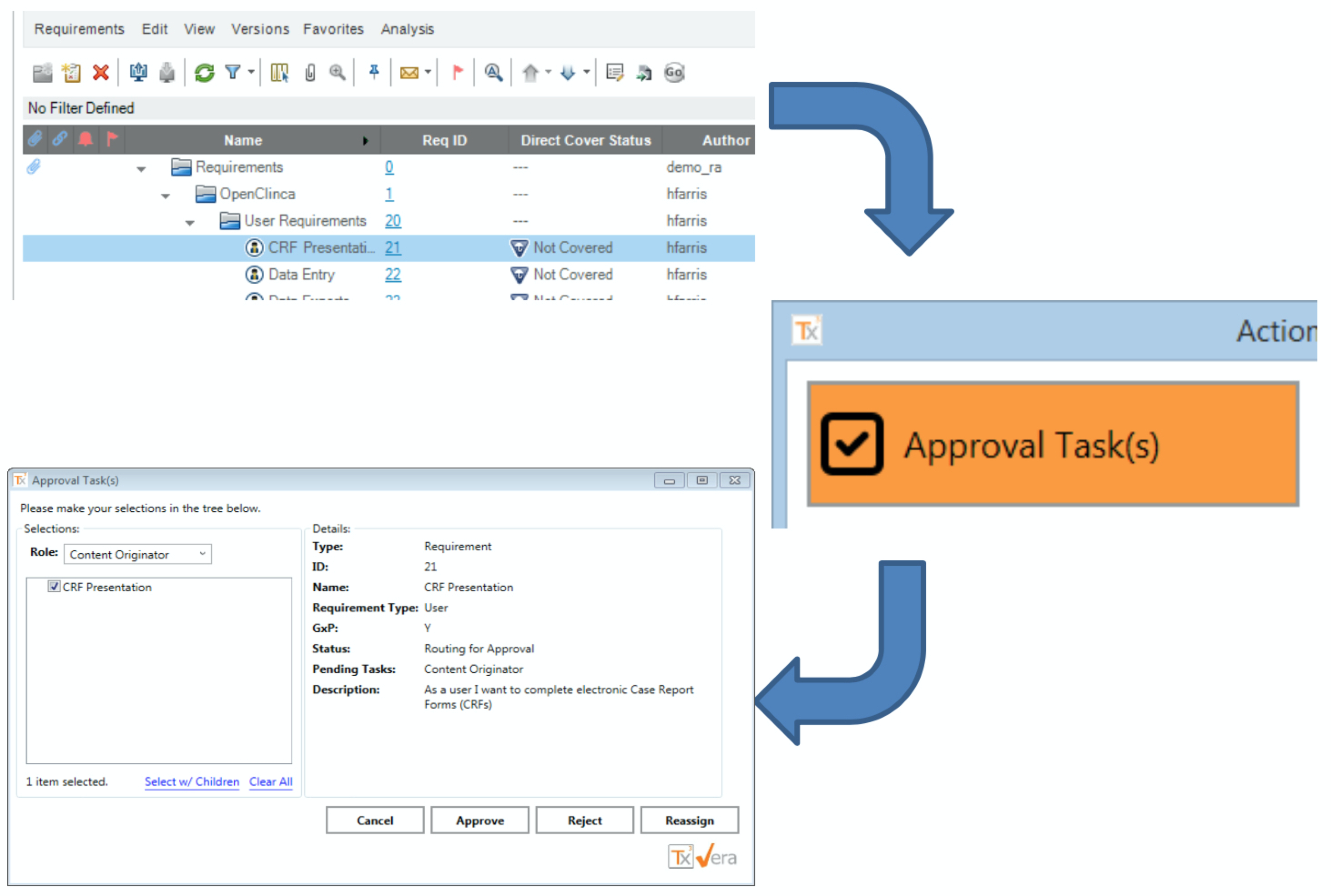
![]() Figure: Example Action Steps
Figure: Example Action Steps
The user can then select an action button from the list. Disabled actions are displayed in the menu but are greyed-out. The reason the action is disabled can be seen by hovering over the disabled button until a popup message (tooltip) is displayed. 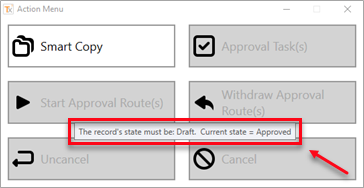
Figure: VERA Action Menu Disabled Action Example
Multi-select Actions
Many of the VERA actions can be applied to multiple entities at once. When a VERA action can be applied to multiple entities, a multi-selection dialog will display.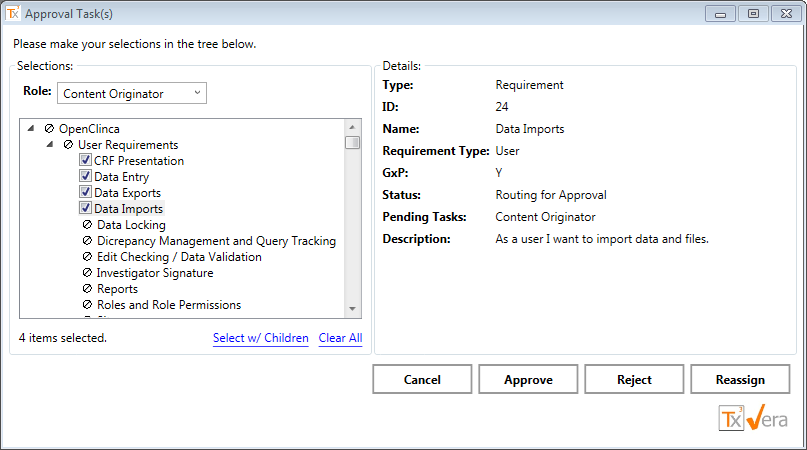
Figure: Multi-select Entity Example
Selecting Entities
VERA will automatically limit the selectable entities to only those that are eligible to receive the selected action. Eligible entities are indicated with a checkbox, and ineligible entities are indicated by a no symbol ( ![]() ).
).
The user can highlight a displayed entity to see more information about it in the Details pane to the right. When the user highlights an entity that is ineligible for the action, a red error message will appear at the bottom of the window indicating why the entity cannot be selected.
Selecting the checkbox next to the entity will select the entity for the action. The user can select any number of available entities, and the total count of selected entities is displayed under the selection tree.
Select with Children / Clear All
An entity and its children can be selected at once using the Select w/ Children link in the selection window. The user can highlight the parent-level entity and click the Select w/ Children link, and VERA will automatically select any eligible children. Using this link will not select any entities that are displayed with a no symbol (i.e. not selectable).
The Clear All link can be used to deselect all selected entities.
Unexpected Errors
An unexpected error may occur while executing an action. If so, the system will display a summary dialog where users can see which of the selected entities failed and why. 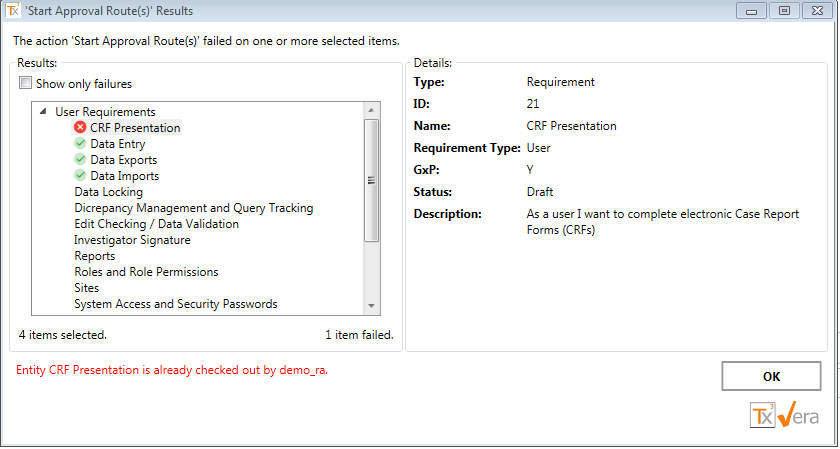
Figure: Error Dialog Example
If the dialog is displayed, the user can select the entity or entities that failed to see a description of the failure. The failure description will appear under the list box in red font. The user can then click OK to close the window, correct the error and try again. If the user cannot correct the error or does not understand the error, they can contact an administrator and provide a screen shot of the error message.
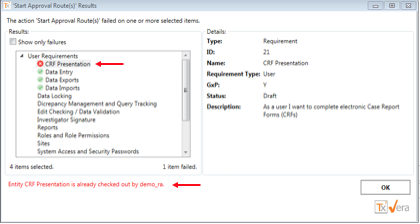
Figure: Error Details Example
Table of Contents