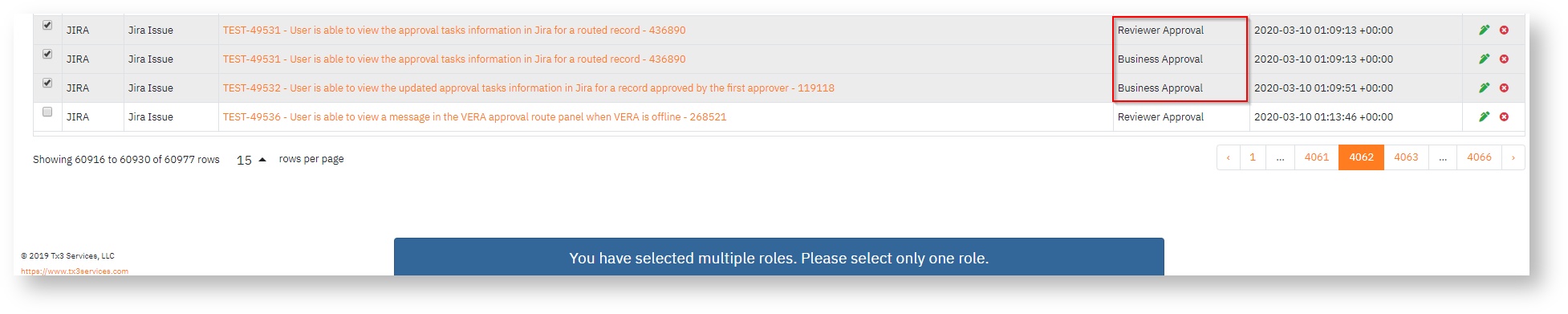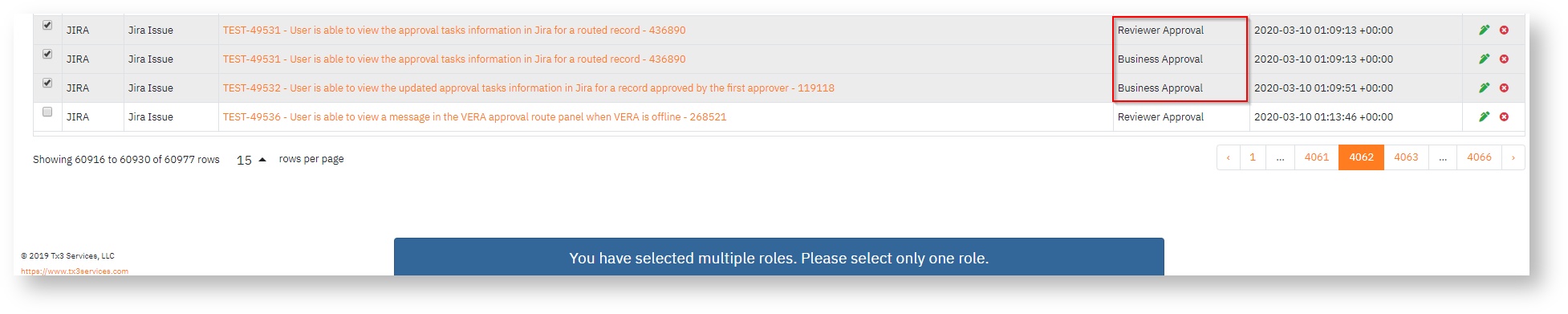Skip to end of metadata
Go to start of metadata
You are viewing an old version of this page. View the current version.
Compare with Current
View Page History
« Previous
Version 4
Next »
Overview of the Approval Queue
- When a user signs into the VERA web portal, all pending tasks for that user will display in the approval queue
- If you navigate off of the approval queue, you can go back by clicking on the Tx3 VERA logo
 in the top left hand corner of the page
in the top left hand corner of the page
How to Approve or Reject a Single Record
- On the approval queue page, locate the record that you want to sign off on
- To approve, click on the approve icon
 and enter your password
and enter your password

- To reject, click on the reject icon
 and enter the rejection reason
and enter the rejection reason

- On submit, the queue will refresh and the record will be removed from the table
How to Bulk Approve
- On the approval queue page, locate the records that you want to sign off on
- Select the boxes to the left of the record

- Click on the Approve button on the banner that appears on the bottom of the page

- Enter your password and click Submit