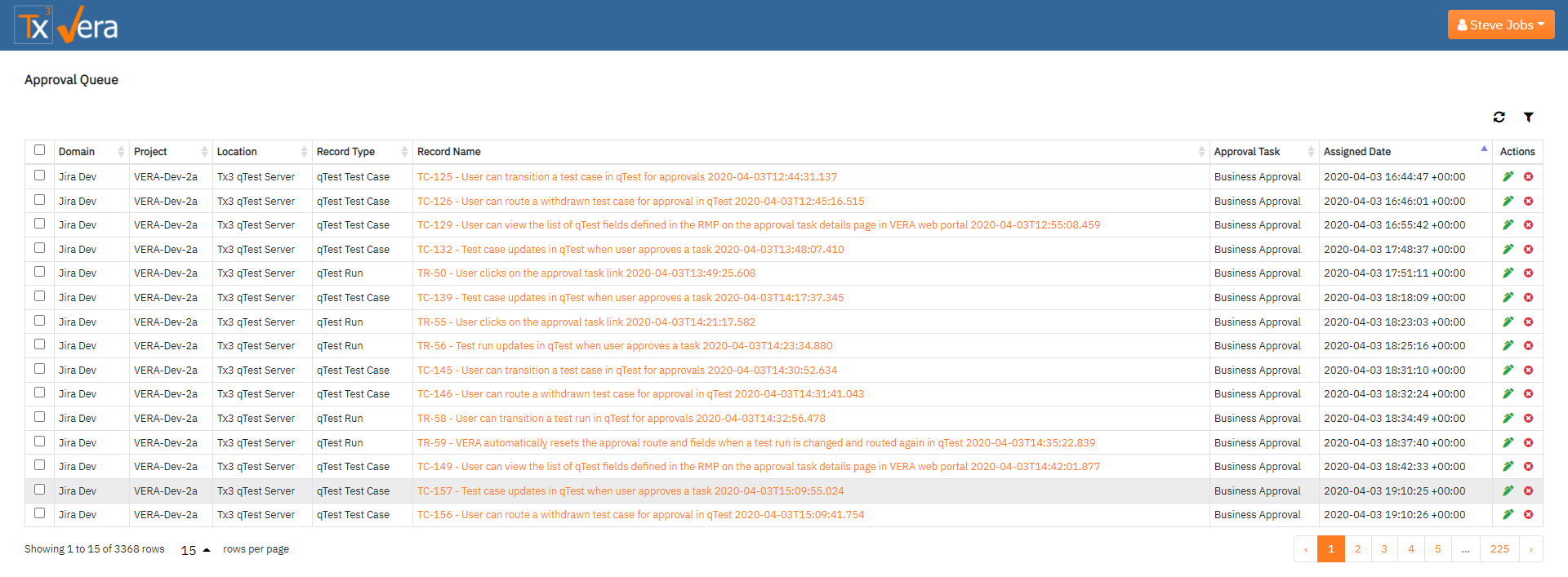...
- When a user signs into the VERA web portal, all pending tasks for that user will display in the approval queue
- If you navigate off of the approval queue, you can go back by clicking on the Tx3 VERA logo in the top left hand corner of the page
- Clickin the refresh icon in the upper right will pull the latest approval data into the table
- Selecting the filter icon in the upper right will display text boxes at the top of the table to allow data entry to filter table
- Checkboxes allow the user to select multiple records at once. The topmost box allows the user to select all records on the page
- Sorting is allowed any of the table columns. Select up or down arrow to sort accordingly
- Record Names can be selected and will direct user to the records detail page for more information
- Approve an Reject icons on the far right to allow user to approve/reject a single record
How to Approve or Reject a Single Record
...