- Created by Mary Nghe, last modified by HB Farris on Feb 23, 2022
You are viewing an old version of this page. View the current version.
Compare with Current View Page History
« Previous Version 21 Next »
VERA contains a robust log of all VERA-related activities. It tracks details, transitions, electronic signatures, and route activities that occurred on the record itself. Users have the option to view or print a detailed report. Designated users are able to "Approve" or "Reject" within each section when applicable.
Viewing Records Details
The record Details vary by record type, but they will contain a VERA Details section, a source system section (e.g. Jira Details or qTest Details), and an Approval Route section.
VERA Details
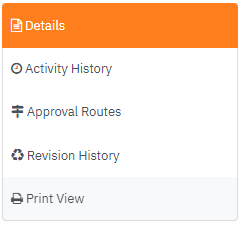
The VERA Details section includes the record definition
| Attribute | Description |
|---|---|
| System | The record source system name |
| Record ID | The record source system identifier is also a hyperlink back to record in source system |
| Record Type | The classification of the item in the VERA |
| Item Type | The classification of the item in the source system |
| Revision | Revision is an optional field by record type. When configured, the revision number starts at 1 and is iterated when an approved record is revised |
| Author | The author field is configured as the individual who routed the record for approval or by a field value on the source record. If an author is not configured for a record type, the field is not displayed |
| Record Status | The status of the record in VERA workflow Routing for Approval - record status when a record is routed for approval and the approval route status is In Progress Rejected - the record status when an approval task in the associated approval route was rejected and the approval route status is Rejected Approved - the record status when the approval tasks in an approval route are approved and the approval route status is Complete Draft - the record status when an approved record is revised, and a new revision is created |
| Domain Name | The VERA domain associated with the source system project |
Source System Details
The source system details section is displayed under the VERA Details section. This section contains record-specific data fields from the source system. The fields displayed are based on individual configurations. These source system data fields are verified along with associated signatures (see Signature Verification Failure Report for more details).
Source record fields stored in VERA can be modified by configuring the Record Management Policy.
Jira Details
The following fields are displayed in the Jira Details section.
| Attribute | Description |
|---|---|
| Issue Type | Jira Issue Type |
| Description | Jira Issue Description |
| Summary | Jira Issue Summary |
qTest Details
The following fields are displayed in the qTest Details section.
| Attribute | Description |
|---|---|
| Project Name | Source record's qTest project name |
| Project ID | Source record's qTest project ID |
| qTest Version ID | qTest Test Case Version ID |
| Description | qTest Test Case Description |
| Linked Defects | Defects linked to qTest Test Case |
| Attachments | Attachments linked to qTest Test Case |
| Step Name | qTest Test Case Step # |
| Step Description | qTest Test Case Step Description |
| Expected Result | qTest Test Case Step Expected Result |
| Attachments (Step) | Attachments linked to qTest Test Case Step |
| Linked Defects (Step) | Defects linked to qTest Test Case Step |
| Test Case ID | qTest Test Case ID of Test Run |
| Status (Test Run) | qTest Test Run Execution Status |
| Attachments (Test Run) | Attachments linked to qTest Test Run |
| Linked Defects (Test Run) | Defects linked to qTest Test Run |
| Execution Log Name | qTest Test Execution Log # |
| Test Case Name | Name of qTest Test Case used to create Execution Log |
| Test Case Version | qTest Test Case version used to create Execution Log |
| Status (Execution Log) | qTest Execution Log Execution Status |
| Executed Start | qTest Execution Log Start date and time |
| Executed End | qTest Execution Log End date and time |
| Execution Log Notes | qTest Execution Log Comments |
| Attachments (Execution Log) | Attachments linked to qTest Execution Log |
| Linked Defects (Execution Log) | Defects linked to qTest Execution Log |
| Actual Results | qTest Execution Log Step Actual Result |
| Status (Execution Log Step) | qTest Execution Log Step Actual Execution Status |
| Executed | qTest Execution Log Step Execution date and time |
| Tester | Person who executed the qTest Log Step |
| Linked Defects (Execution Log Step) | Attachments linked to qTest Execution Log Steps |
| Step Attachments (Execution Log Step) | Defects linked to qTest Execution Log Steps |
Approval Route
The approval route section displays the approval route and approval tasks associated with the displayed VERA record. Approve and Reject options are displayed if there is a pending approval task and the user is authorized to complete the approval task (see Approving Records and Rejecting Records for more details)
The following fields are displayed in approval route
| Attribute | Description |
|---|---|
| Name | The approval route name associated with the record |
| Status (Approval Route) | The status of the approval route In Progress - approval route status when one or more approval tasks are pending approval. Approvers can complete approval tasks Stopped - approval route status when an approval task in the associated approval route is Rejected Cancelled - approval route status when the record author withdraws or cancels approval Complete - approval route status when all associated approval tasks are complete |
| Level | The approval route level is the approval order. The previous level approval tasks must be completed before starting the next level approval tasks. |
| Approval Task | Approval tasks represent the approval roles needed to approval the associated record. The approval task also determines the meaning of signature |
| Status | The status of the VERA Pending Cancelled Not Started Complete |
| Date |
Activity History
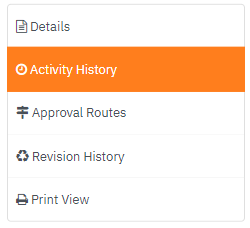
add detail
Approval Routes

add detail
Revision History

Revision History tab will only appear if there is more than one revision.
Print View
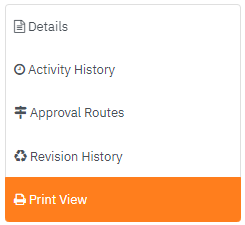
Image attachments are displayed inline; other attachments have hyperlinks to the attachment in VERA.
- Log into the VERA Web Portal
- Click on the Print View tab
- Select Print icon on the right to display Print menu. This will allow user to print or save a copy of the Record Detail Report
Table of Contents
- No labels