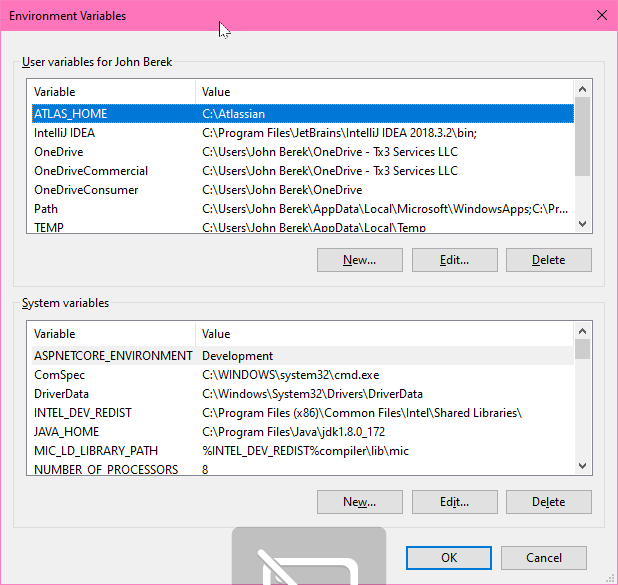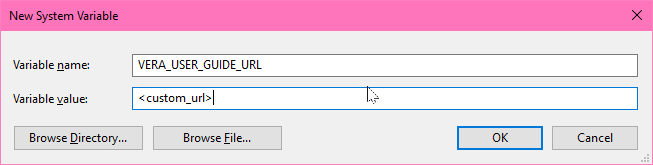Update the VERA User Guide URL
User Guide Link is pre-configured to go to this Tx3 VERA Documentation (https://tx3.atlassian.net/wiki/display/VUI) site, but can be changed for a particular system.
Step-by-Step Guide for Updating the VERA User Guide URL
- As an administrative user, login to the VERA web portal
- The VERA User Guide Link is available to all logged in users from the profile menu in the upper-right of the VERA application.
- There are three ways to set the URL. Please see below for the various methods.
Add an environment variable to the docker-compose.yml file:
Open the docker-compose.yml file on the server for editing.
sudo nano docker-compose.yml
Navigate to the vera.web.portal section and add the following line below the environment header (replacing the bracketed text with your custom url):
- VERA_USER_GUIDE_URL=<custom_url>
Restart the VERA Web Portal.
Update the config.yaml file:
Navigate to the Configs directory for the VERA Web Portal.
Open the config.yaml file for editing.
Add the following line to the file (replacing the bracketed text with your custom url):
userGuideUrl: <custom_url>
Add an environment variable:
Non-Docker Installs Only
These instructions are only for non-docker installations and will not work for docker-based VERA Web Portal installations.
Open the System Enviroment Variables:
Add a new System Variable (set the value to the custom url):
VERA_USER_GUIDE_URL
Restart the VERA Web Portal.
In order for the environment variable to take effect, you must restart the parent application (in addition to the Web Portal itself). E.g. restart PowerShell, Command Prompt or Visual Studio.