Import VERA users
Former user (Deleted)
Janelle Thomas (Unlicensed)
Former user (Deleted)
VERA Users can be imported via a csv file.
Prerequisites
- Folder location is defined for importing the users
- csv file contains all required information for all users (see below)
The following information is required for each user in order to import them successfully.
- User Name
- Full Name
- Groups
- IdP
- IdP User Name
Example csv file
| User Name | Full Name | Groups | IdP | IdP User Name | |
| vera_admin | Default VERA Administrator | vera_admin@tx3services.com | System Administrator | Tx3IDP | vera_admin |
| demo_bus | Steve Jobs | demo_bus@tx3services.com | Reviewer, Business | Tx3IDP | demo_bus |
| demo_tech | Ada Lovelace | demo_tech@tx3services.com | Reviewer,Technical | Tx3IDP | demo_tech |
| demo_qa | Quincy Adams | demo_qa@tx3services.com | Reviewer; Quality | Tx3IDP | demo_qa |
| svc_jira | JIRA Service | svc_jira@tx3services.com | None | vera | svc_jira:Password1 |
Service Account
The Service Account in VERA (used to connect Jira and VERA) will need to be a local VERA user. All others users can use a configured Identity Provider to authenticate.
Step-by-step guide
Prepare the csv file for the users you would like to import (ensure all required information exists in the file)
- In the VERA Web Portal User Management section, click the Import Users button
- Click the Choose File button and then browse to the prepared csv file.
- Click the Import button.
- If a username does not already exist in VERA, the user and associated attributes will be imported into the database
- If a username already exists in VERA, the user's attributes will be updated with the new information (i.e. the full name "Steve Jobs" could be updated to "Steven Jobs")
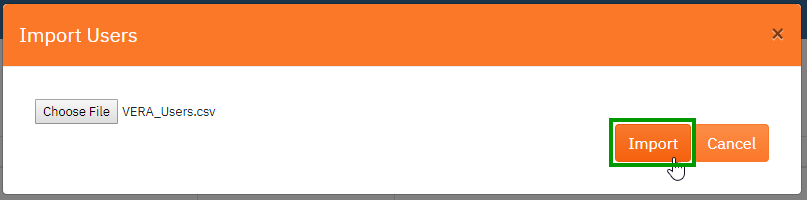
- Upon successful import, the csv file will be moved to an archive folder so it can be retrieved later (if needed)
- A results file will appear with a summary of the users that were imported, the users that were updated and any errors
- If an error occurs due to missing information
- No users will be imported or updated
- The csv file will not be archived
- A results file will appear with a summary of the error(s)
- The file can then be modified to correct the missing information and can be imported again
Once the users are imported, their assigned groups can be updated within the VERA Administration portal (see Adding/Removing Users from VERA Roles). For updates to an existing user's attributes such as a name change, email address, etc, a new csv file should be used to correct the information.
Related articles
Filter by label
There are no items with the selected labels at this time.
Table of Contents