Withdrawing Jira records
HB Farris
If a Jira record has been rejected during the approval process, it can be withdrawn back to an editable state. Likewise, if a Jira record needs to be pulled out of the approval process before it is fully approved, it can also be withdrawn from the approval route.
Withdrawing from details view:
- Navigate to the Jira record you want to withdraw
- Select the Withdraw Approval(s) button at the top of the page
- The record must be in the Routing for Approval state if withdrawing from the approval route
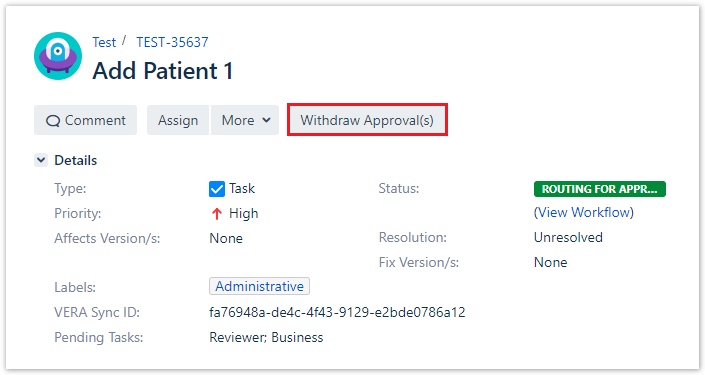
- The record will be in the Rejected state if it was rejected during the approval process
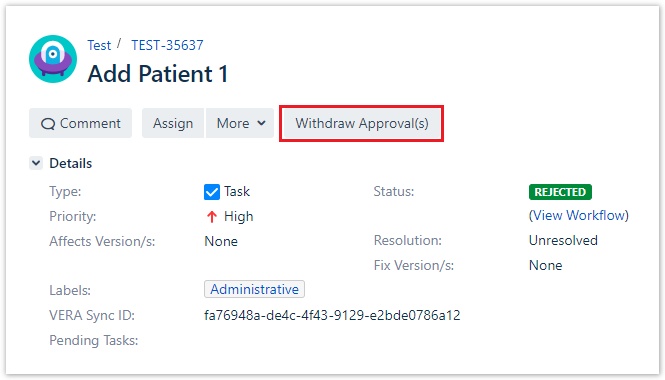
- The record must be in the Routing for Approval state if withdrawing from the approval route
The record is updated to display the following:
The route's Status field is updated to In Progress and the record is unlocked for editing
The Pending Tasks field is cleared
The VERA Sync ID field remains populated with a unique VERA identifier
The VERA Approval Route panel is updated
- If the record was previously Routing for Approval, the approval route will show as Cancelled
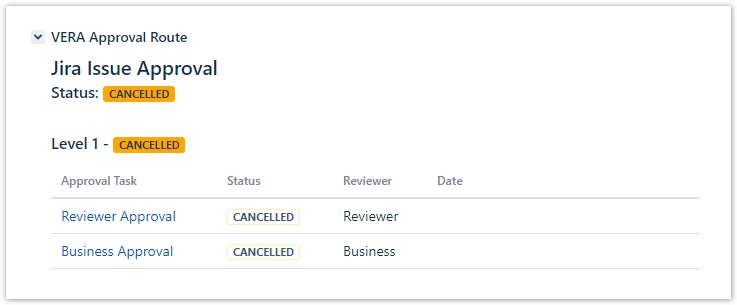
If the record was previously Rejected, the approval route will show as Stopped
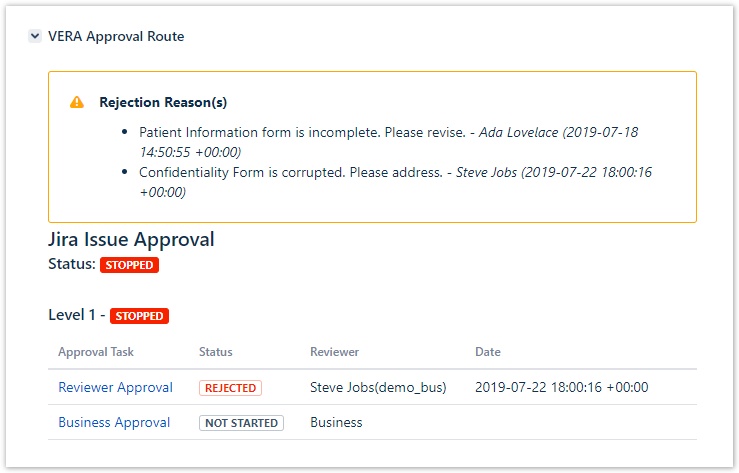
Rejection Reason
Rejection reason(s) will persist in the VERA Approval Route panel until the record is fully approved.
- If the record was previously Routing for Approval, the approval route will show as Cancelled
VERA fields
You may need to refresh the screen for the Pending Tasks, VERA Sync ID and VERA Approval Route panel to update.
Both the Pending Tasks and VERA Sync ID fields will not be editable in any state. These are read-only fields used by VERA to display information.
Withdrawing from board view:
- Click on the Boards dropdown in the navbar and select the board
- Locate the Jira record you want to withdraw from approval
- The record must be in the Routing for Approval state if withdrawing from the approval route
- The record will be in the Rejected state if it was rejected during the approval process
- Drag and drop the record into the In Progress column
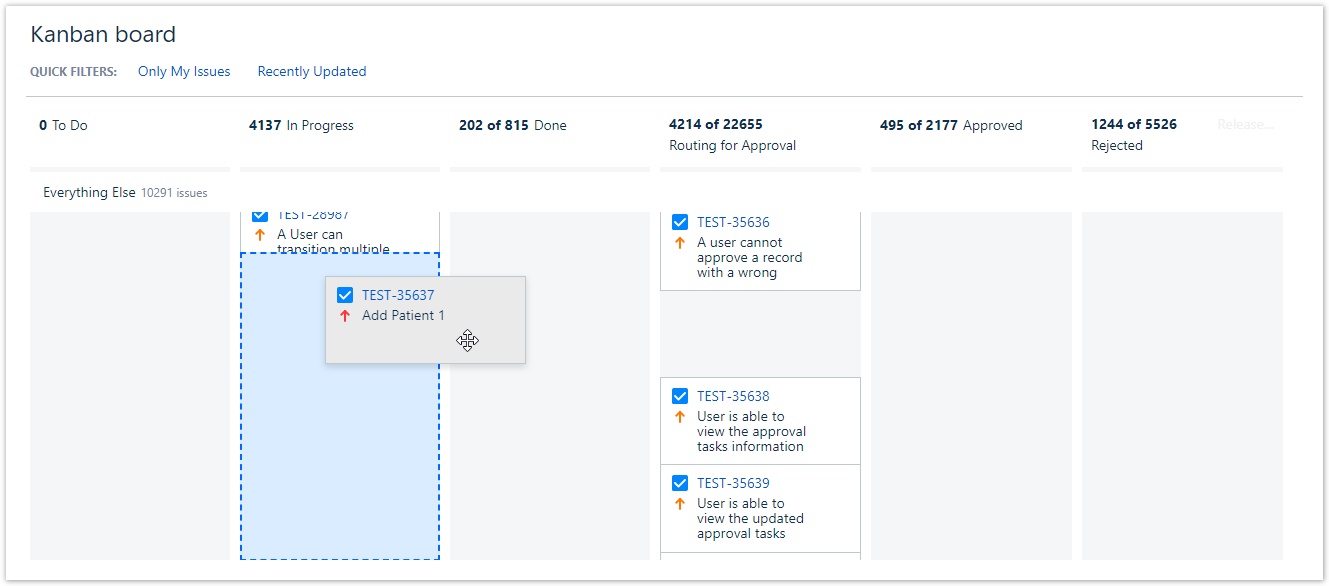
Withdrawing multiple records:
Select all records you want to withdraw
Click the CTRL button on your keyboard and select multiple records to bulk select
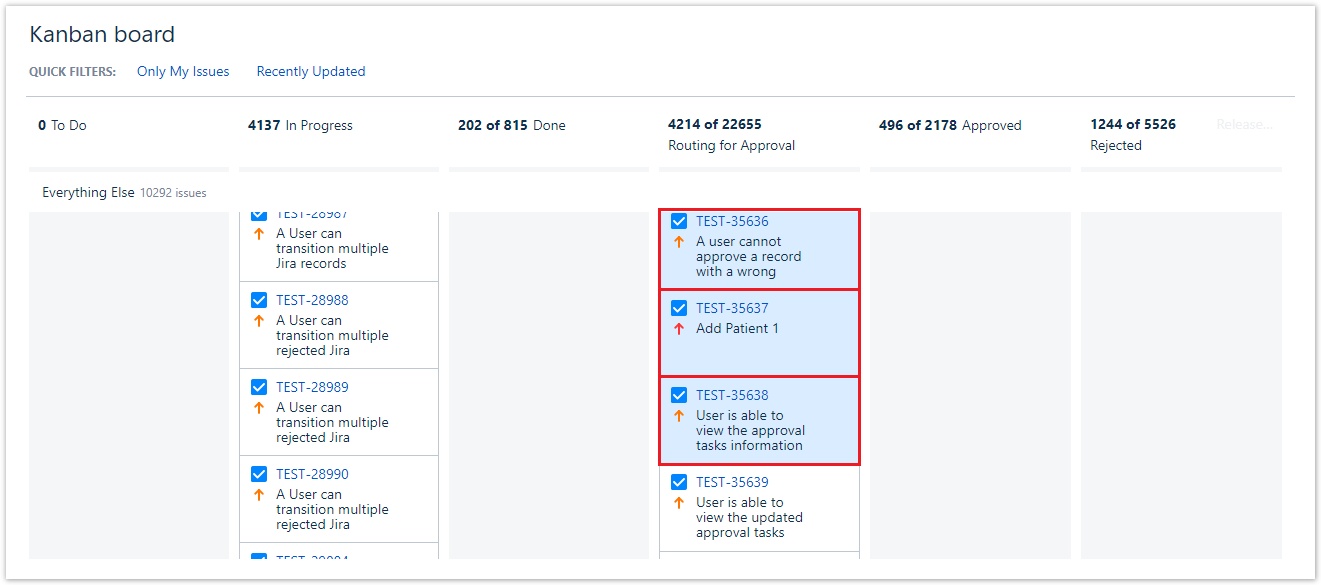
Right click and select Bulk Change

Choose the Transition Issues option and click Next
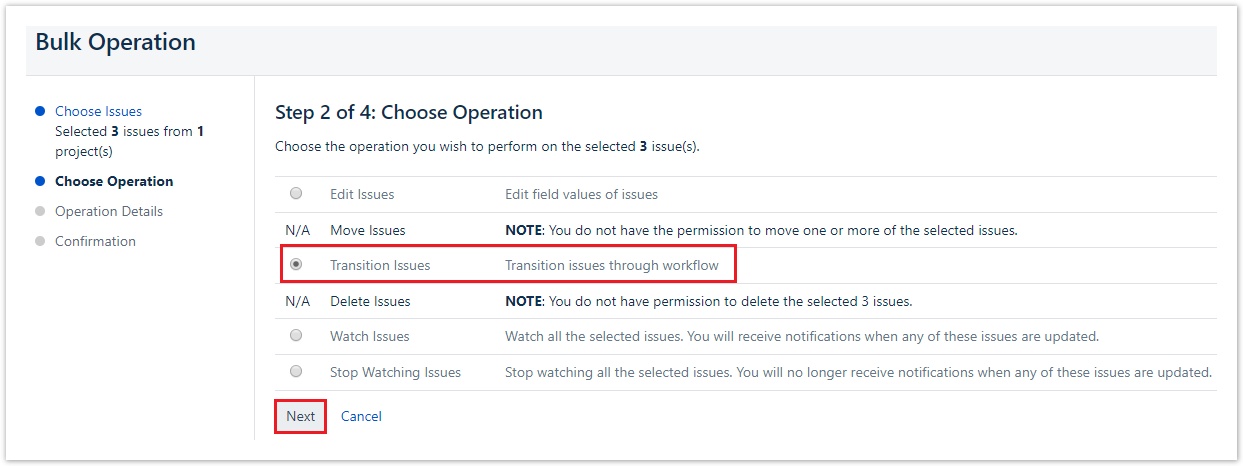
Select the Withdraw Approval(s) workflow action and click Next
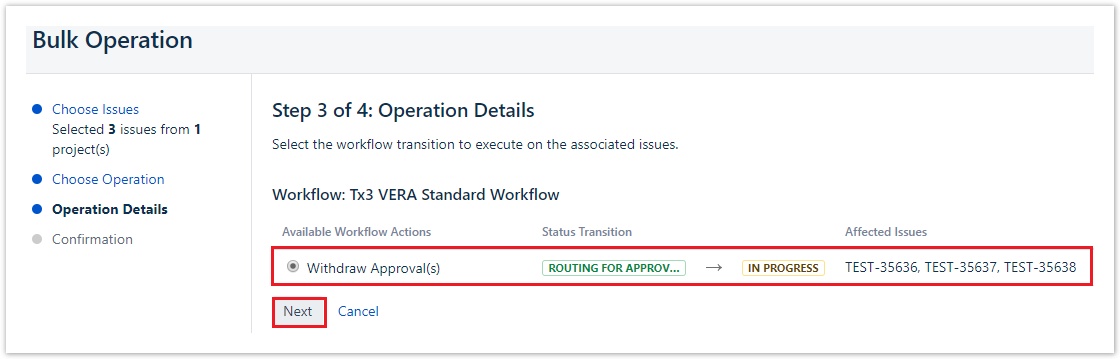
Verify that the fields are correct and click Next
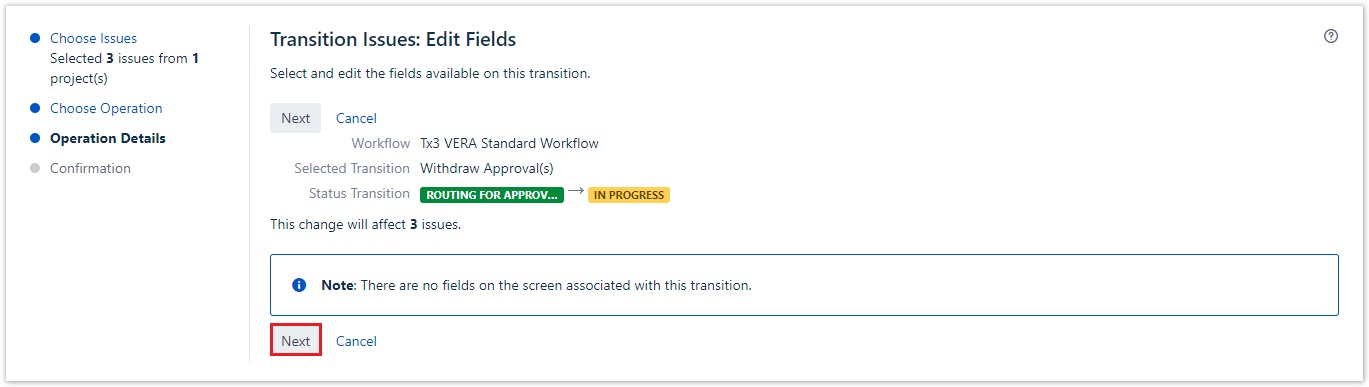
Click Confirm to complete the bulk transition
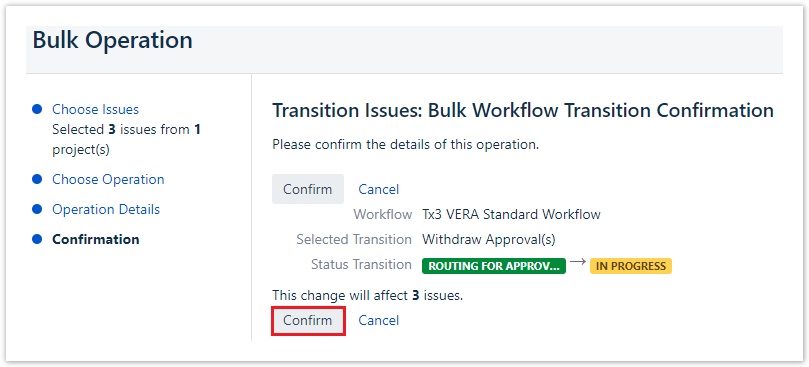
Related articles
Filter by label
There are no items with the selected labels at this time.
Table of Contents