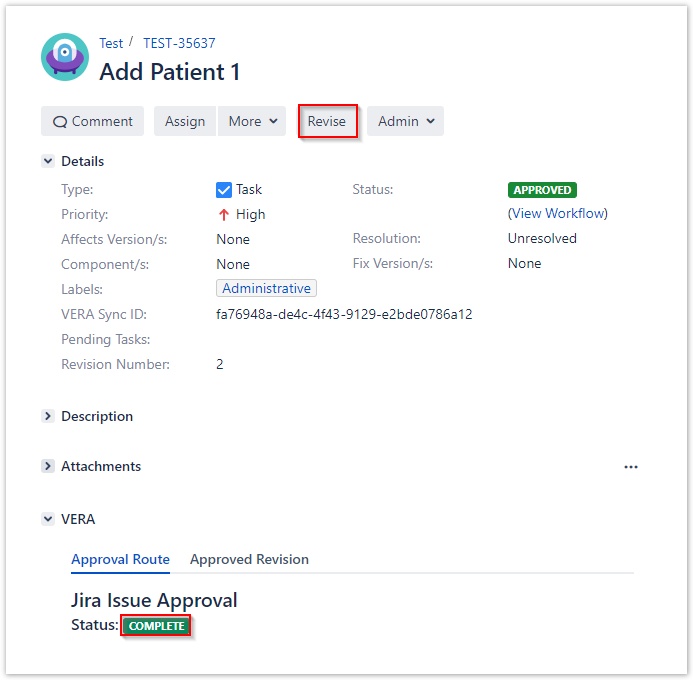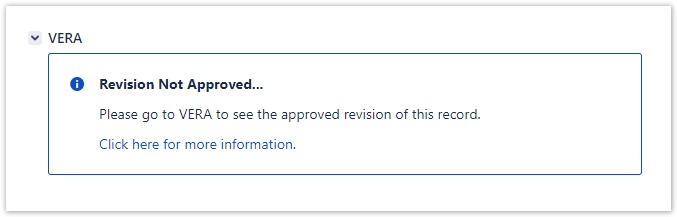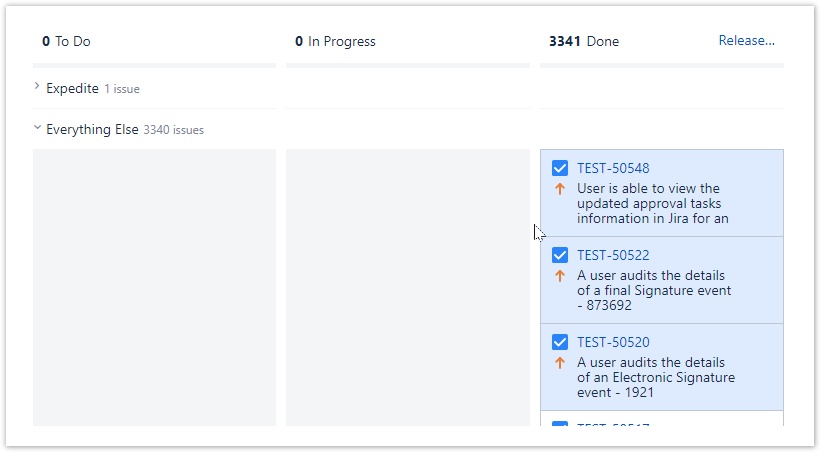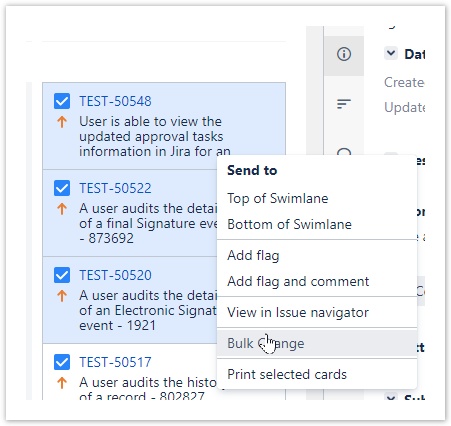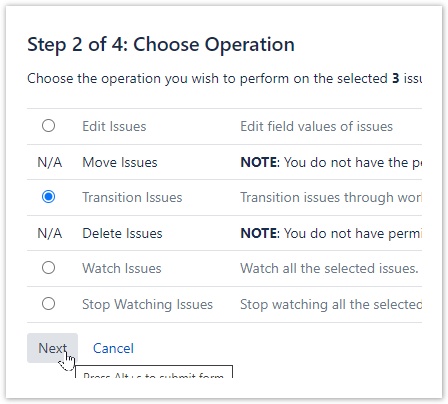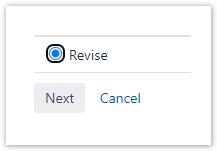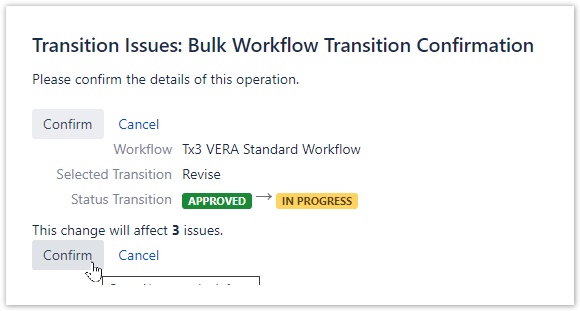Revising Jira Records
New in VERA 1.6!
If a VERA record is an Approved state, the associated Jira issue can be Revised. Revising the record in Jira will cause a new revision of the record to be created in VERA and the revision number to be incremented.
Revising from the Details View:
- Navigate to the Jira record that you want to revise
- Select the Revise button at the top of the page
- The record must be in a post-approval state and the VERA status will be Complete
- The record must be in a post-approval state and the VERA status will be Complete
- The record will be updated to display the following:
- The previously displayed approval route will no longer be displayed
- The Revision Number will be increased by 1
- The VERA panel will now display a message indicating that the Jira record is no longer the approved revision
VERA Fields
You may need to refresh the screen for the Revision Number field to update. The Revision Number field will not be editable in any state.
Revising Multiple Records:
- Select all records that you want to revise
- Hold CTRL and click each record you want to select
- Hold CTRL and click each record you want to select
- Right click and select Bulk Change
- Choose Transition Issues and click Next
- Select Revise and click Next
- Verify that the information is correct and click Next
- Click Confirm to complete the bulk transition