Reassign Tasks (Administrator)
Record administrators can reassign an approval tasks to another user in the group if the person assigned to the approval is unavailable or the wrong person was assigned, or they can un-assign the task by releasing it to all users in the approval group. This is done by clicking the Reassign Task(s) (Administrator Only) button.
Reassigning Tasks
Select an entity
Step 1: Select a record to reassign, or select a folder containing multiple records to reassign.
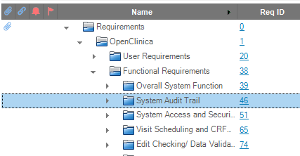
Figure: The user will reassign records inside this folder.
Reassign Task Action
Step 2: Select Reassign Task(s) (Administrator Only) from the VERA Action Menu. The VERA multi-selection dialog will display. (Reference Section 1.3.3 for more information on using this dialog.)
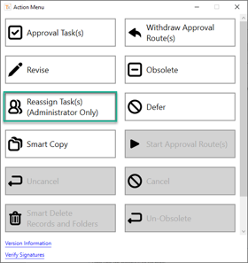
Figure: The Reassign Task(s) (Administrator Only) button in the VERA Action Menu.
Select current task assignee
Step 3: Select the user from which you want to reassign tasks.
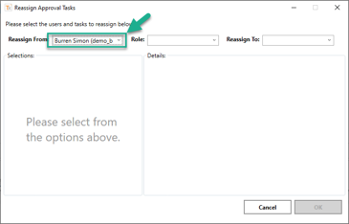
Figure: Select a user from the "Reassign From" list.
Select Assignee Role
Step 4: Select the user's role that will be reassigned.
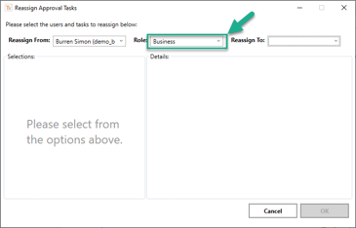
Figure: Select the user role that will be reassigned.
Select new assignee
Step 5: Select the new assignee.
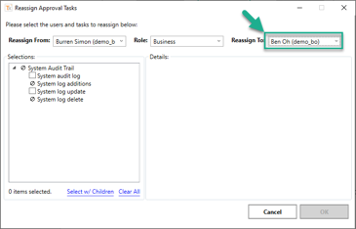
Figure: Select the new assignee to reassign the task(s)
Select Records to reassign
Step 6: Select the records that should be reassigned.
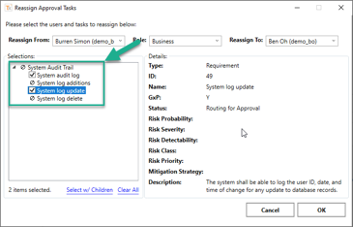
Figure: Select the target records from the multi-selection tree.
Step 7: Press OK to apply the changes.
The selected records are updated when the approval task is reassigned:
- The Pending Tasks field is updated with the new assignee.
- The Approval Route field is updated with the new assignee.
Table of Contents