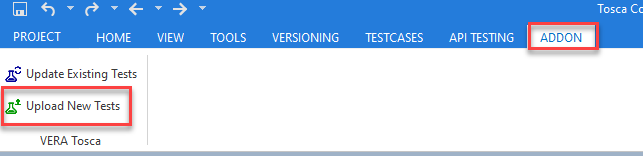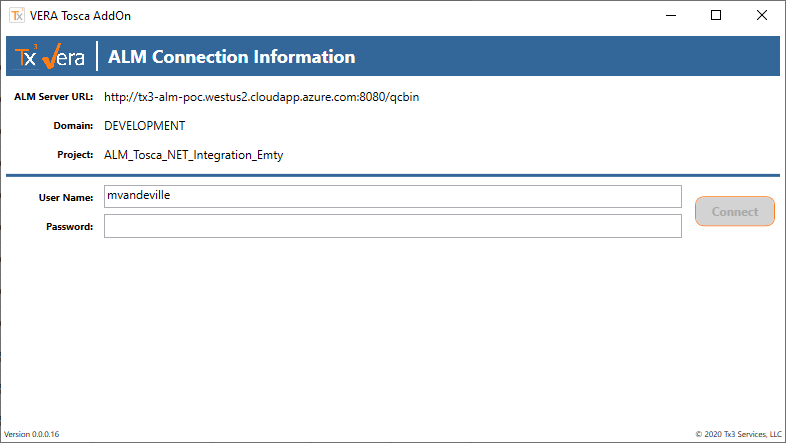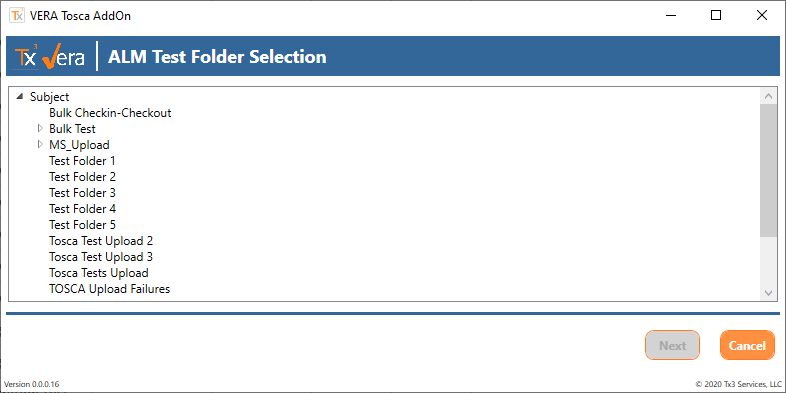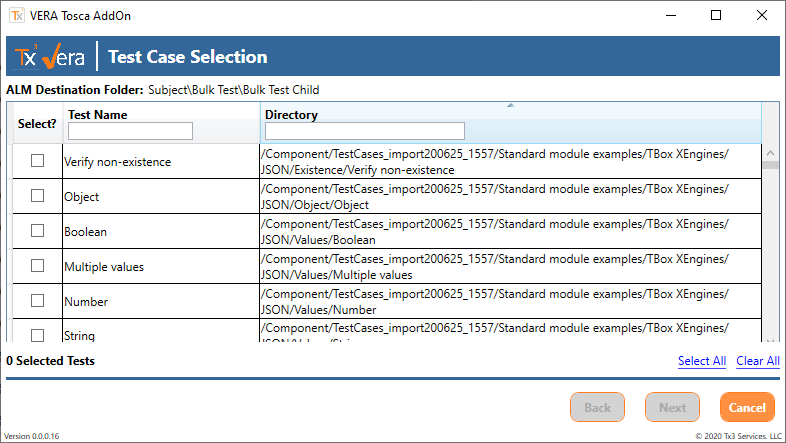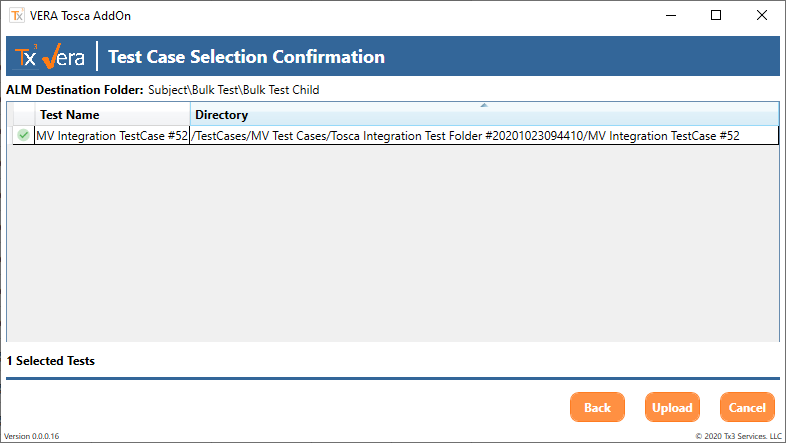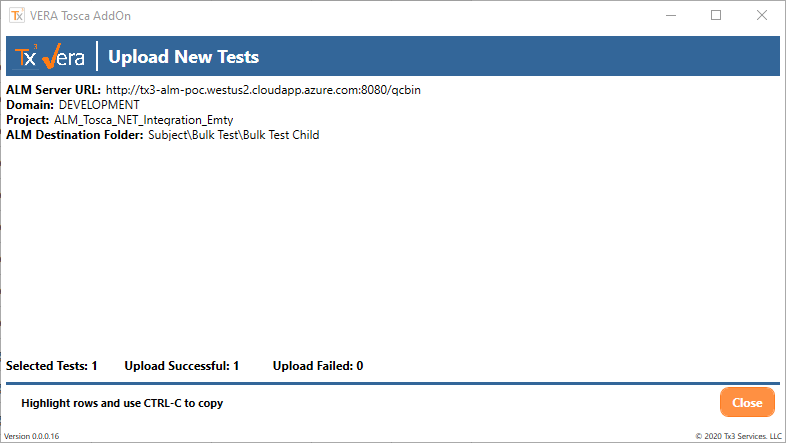Upload New Tests with TOSCA Add On
In Tosca Commander, the Upload New Tests button will appear on the ADDON ribbon tab.
Clicking this button will open the ALM Connection Information dialog. This dialog displays the currently configured ALM project linked to the Tosca shared repository.
After clicking Connect, the ALM Test Folder Selection dialog will appear. Use this screen to select a destination directory for uploading Tosca testcases.
Note: ALM Folder Selection
The root Subject node of an ALM project cannot be selected as ALM prevents creating direct children in this directory.
After clicking Next the Test Case Selection dialog will appear. Selecting a test from this screen will queue it for upload to ALM. There are a few additional operations that can be performed to help select the appropriate tests:
Filtering: Both the Test Name and Directory column can be filtered on by simply typing a term into the text box below the heading. The list of Tosca testcases will be dynamically filtered based on the entered criteria
Select All/Select None: Allows selecting or deselecting all tests visible based on the currently applied filter, or all tests if no filtering is applied.
Default Filtering
The Test Case Selection list always comes pre-filtered from the Tosca repository based on the following criteria. Tests will only appear in the list if the following conditions are true:
- Vera Sync ID property value is blank
- ALM Test ID property value is blank
- Status property value is set to Completed
- Owning Group property value is NOT set to the ALM Locking Owner Group
- Test Case is currently checked in
After clicking Next, the Test Case Selection Confirmation screen is displayed. This screen can be used to review the selected testcases before uploading them to ALM. If the wrong test or tests has been selected, click the back button to modify the selected tests.
After clicking Upload, the upload process will begin. Once the process is complete the Upload New Tests summary screen is displayed. This screen displays details about the ALM project, the number of tests selected, uploaded, and failed, and additional information about upload failures if any have occurred.